First, I open the Adobe Flash CS4 . Then import those images to library. Next, I change the stage size to 240px X 320px.
STEP 1: Use Rectangle Tool to draw a rectangle as the background and black in color.
STEP 2: Use Text Tool to type the words WE and THE. Then adjust the timeline and convert to symbol. Then right click and Create Classic Tween to give it some movement.
STEP 3: Use Text Tool type the words Children and Of and drag the Kids image to th stage and place it below Children text. Then adjust the timeline and convert to symbol. Then right click and Create Classic Tween to give it some movement. It also adjust the Alpha for the Of text from 0% to 100%.
STEP 4: Use Text Tool type the word Malaysia. Then at the timeline press F6 in every next frame. Then type the Malaysia text one by one on the keyframe so that it appear the word one by one on the stage.
STEP 5: Drag the Love image form library to stage and convert to symbol. Then right click and Create Classic Tween let the love image appear smaller to bigger on the stage.
STEP 6: Use Text Tool to type the words OUR and COUNTRY. Then adjust the timeline and convert to symbol. Then right click and Create Classic Tween to give it some movement. Next set Alpha from 0% to 100% so that it appear slowly.
STEP 7: Use Text Tool to type the word Pray For. Then adjust the timeline and convert to symbol. Then right click and Create Classic Tween to let it appear from bottom to top and give it some movement.
STEP 8: Use Text Tool to type the words Peace, & and Prosperity. Then adjust the timeline and convert to symbol. Then right click and Create Classic Tween to let the peace text appear from left and prosperity text appear from right and also create Alpha to the & text from 0% to 100%.
PART 2
STEP 1: Drag the Building, Malaysia Text Background and Malaysia Flag image from library to the stage. Convert the Malaysia Flag image to symbol. Then adjust the timeline and right click Create Classic Tween so that can feel the Malaysia Flag movement.
STEP 2: Drag the Kids images to the stage and create a folder for the kids. Covert to Symbol to let the kids rotate left and right.
STEP 3: Drag all the Text images to the stage and create a folder for the text. Convert to Symbol and right click Create Classic Tween to let the text come in the the stage from the left and right. Beside, at Properties there set 100% for the ease so that it appear smoothly when reaching.
STEP 4: Drag the Love image to stage. Convert to Symbol and right click Create Classic Tween to let the love become bigger and smaller repeatedly so that can see the movement of the whole poster.
Final Step: Press F9 and type stop(); then click Script Assist at the end of the timeline.
ASSIGNMENT 2 IS DONE
















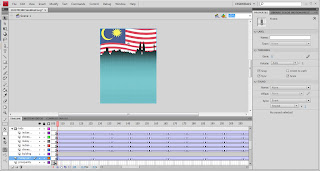









No comments:
Post a Comment